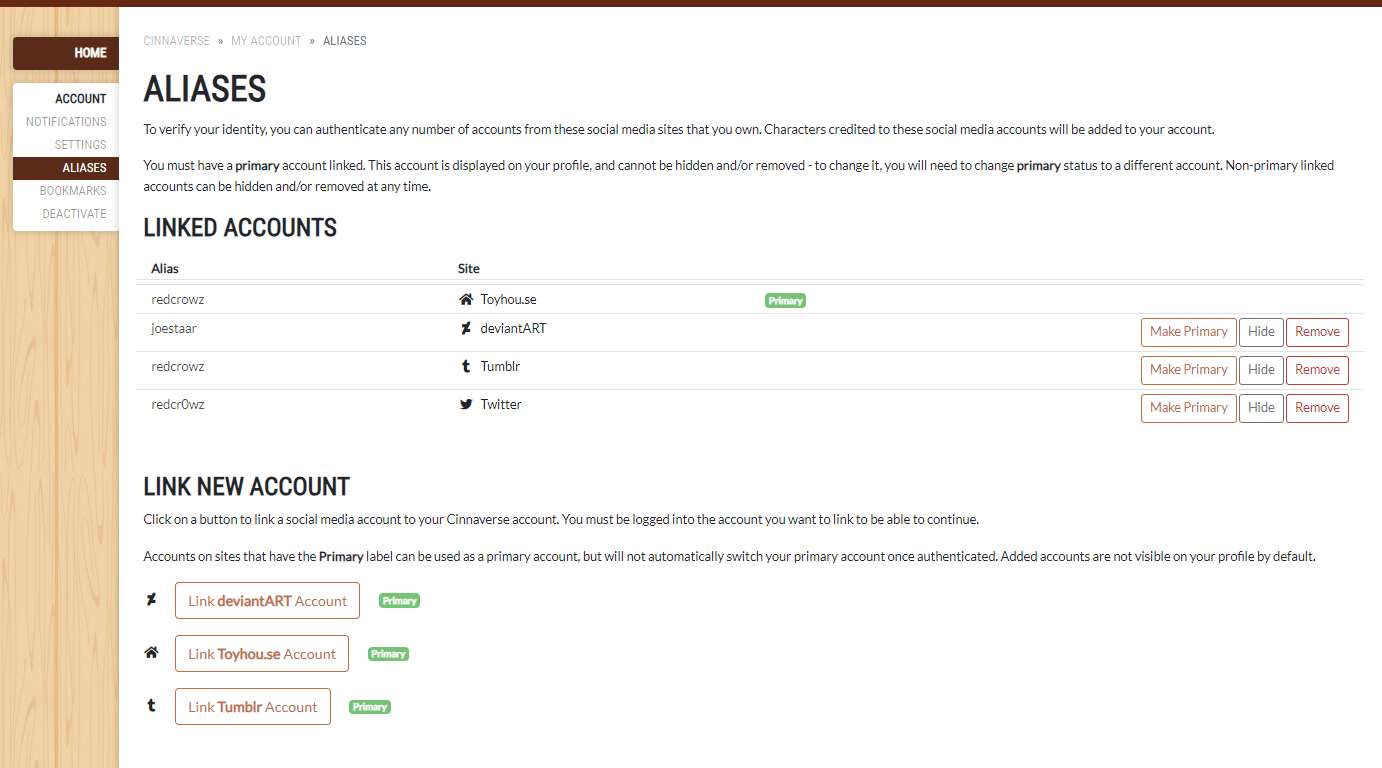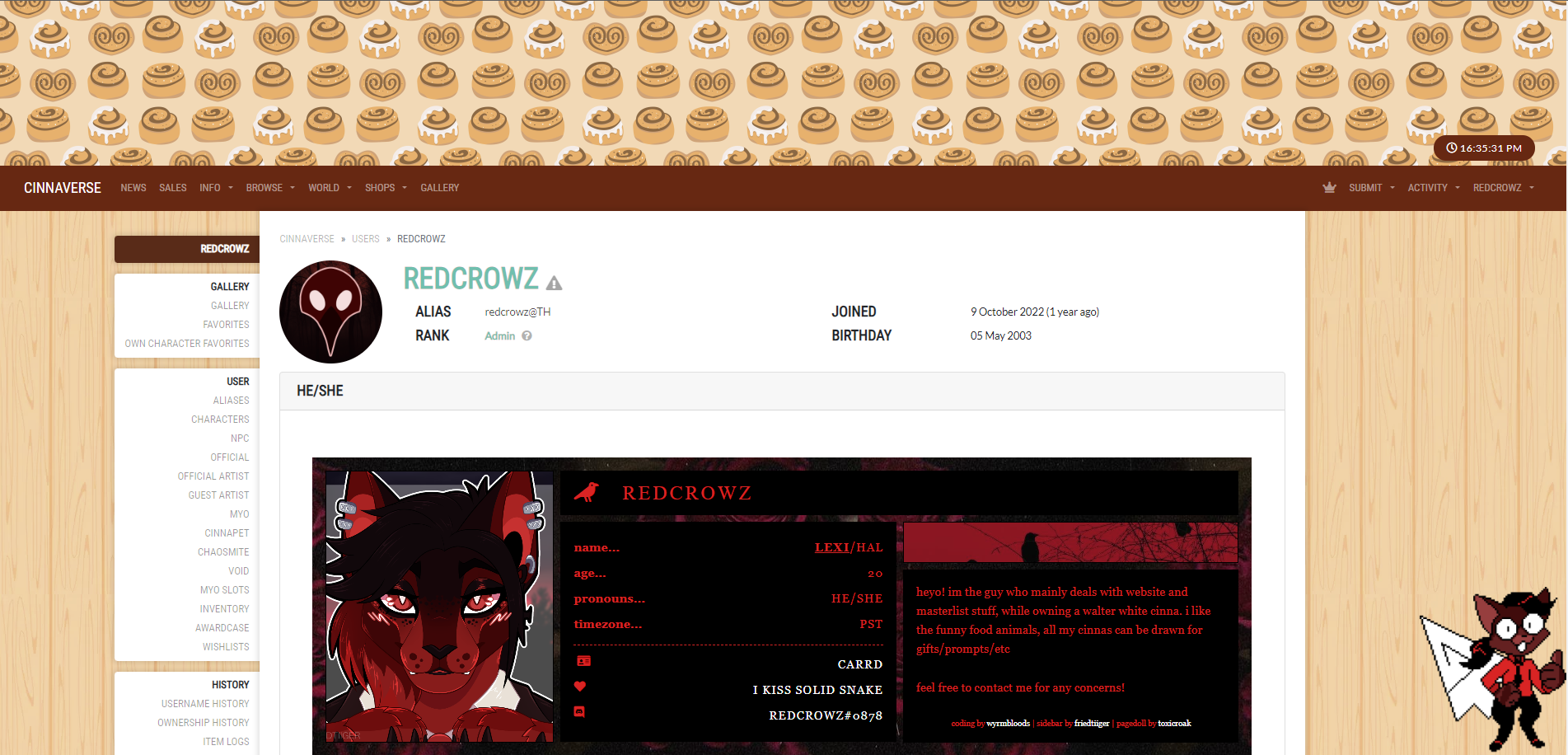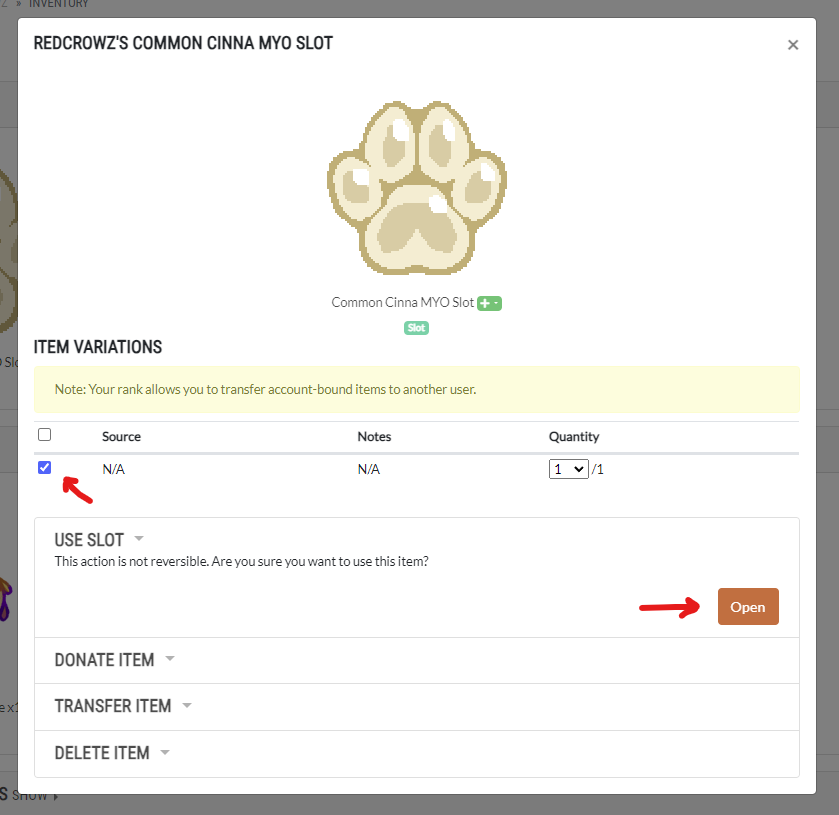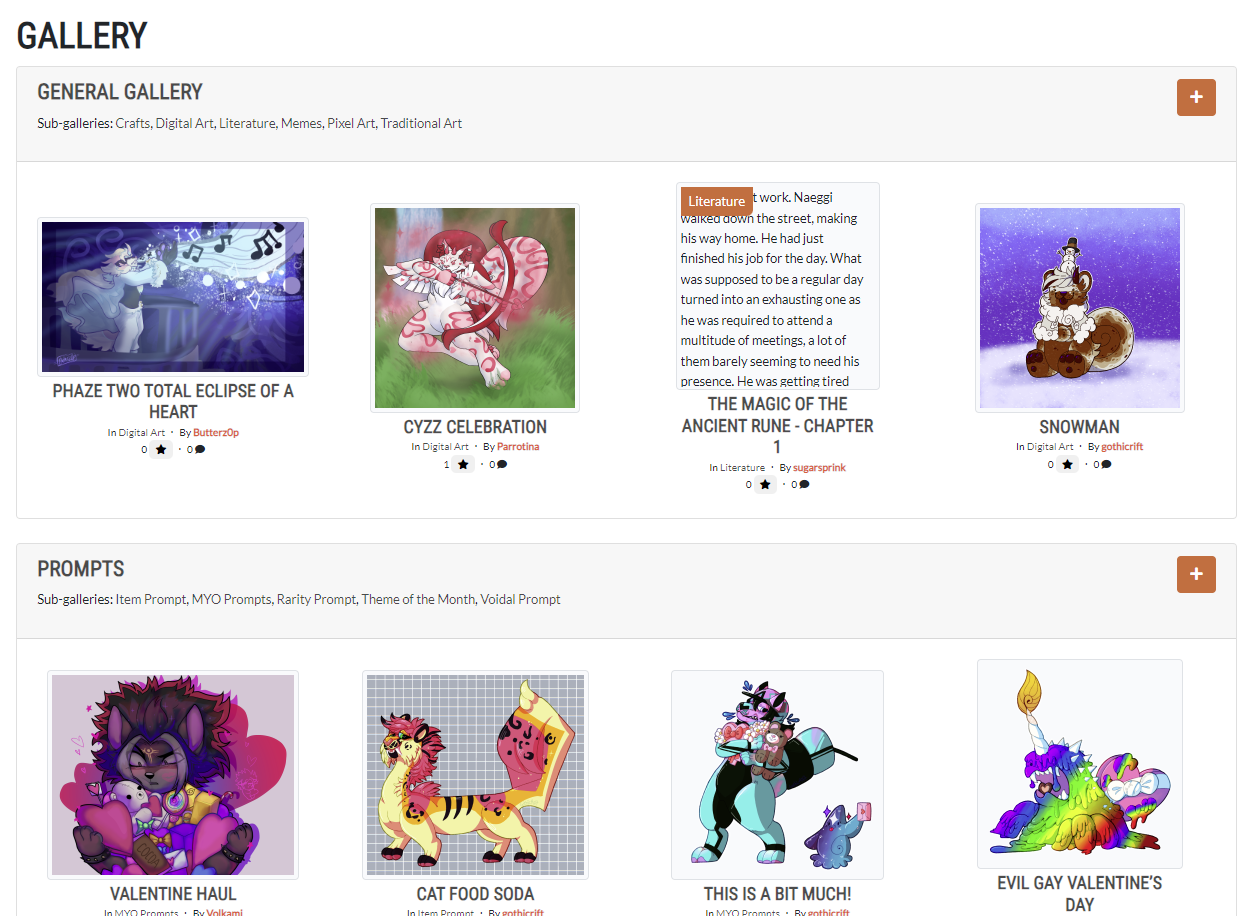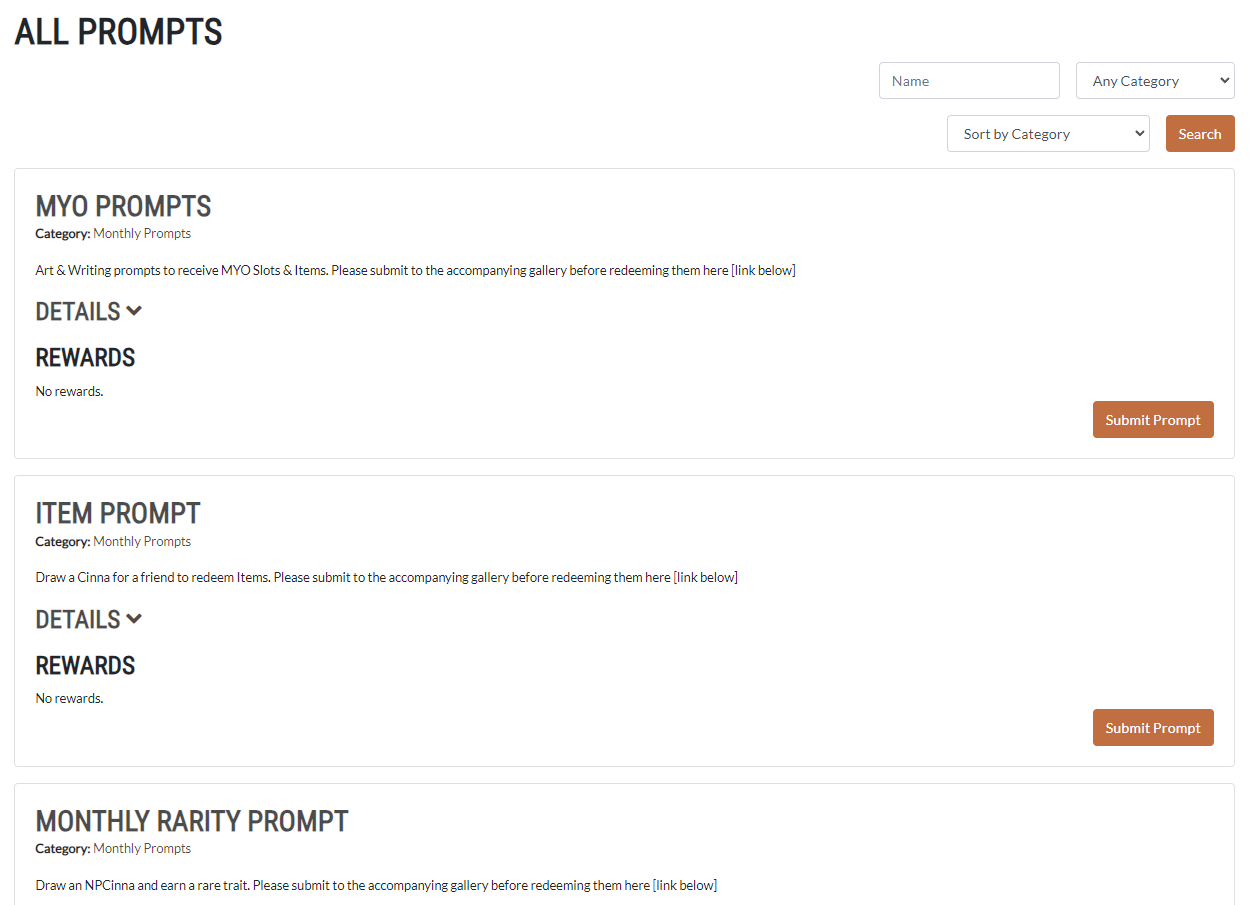Getting Started
REGISTERING
In order to register with the site, please follow this link or click ‘Register’ in the top right corner. You can only have one account!
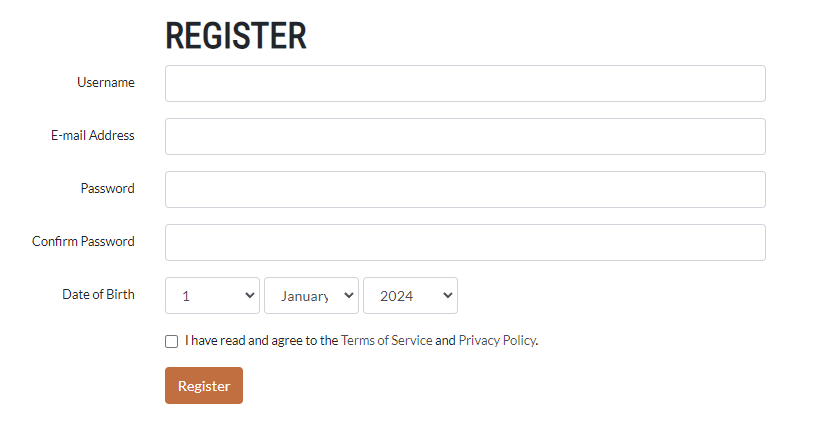
When registering for an account, you would need to put in:
- A username (you will NOT be able to change this username in the future by yourself and would need moderator help to have it changed.)
- An email (make sure you have access to this email as the site will require you to confirm it, we highly suggest using a Gmail.)
- A password (no restrictions but keep it secure and don't share your password to anyone!)
- Your date of birth (this will NOT be visible to the public at default)
- You must be 13+ in order to be a participant in the species. Anyone falsifying their age will be banned from the site.
Verification
Once your account has been created, please verify your email.
After your email has been verified, you’ll need to go through one more step of verification: linking a social media to your site account. At the moment, you can link your:
- DeviantArt (very much recommended if we have been putting your Cinnas under your DeviantArt handle. If you have a deactivated deviantart account that you cannot reactivate, contact a mod to have your Cinnas transferred manually.)
- Toyhou.se (very much recommended if we have been putting your Cinnas under your Toyhouse handle)
- Tumblr
If you owned Cinnas before and we have been linking them under a social media account of yours, you should get your Cinnas automatically.
Overall, it's suggested to link ALL of your social medias just in case. You're free to unlink at anytime as long as you have ONE account verified to your Cinnaverse account!
USER PROFILE
In order to edit your account, including things like your profile, profile picture, etc. you’ll need to click on your name in the top right corner.
This should bring up a drop-down menu with some different options.
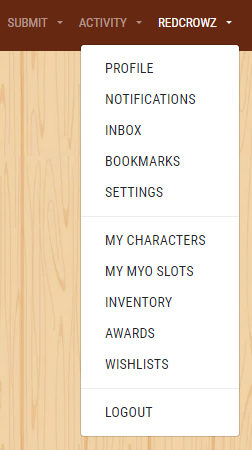
If you click on the “Settings” option, it will bring you to a page where you can edit your avatar, profile blurb, pagedoll, birthday publicity, email, and password.
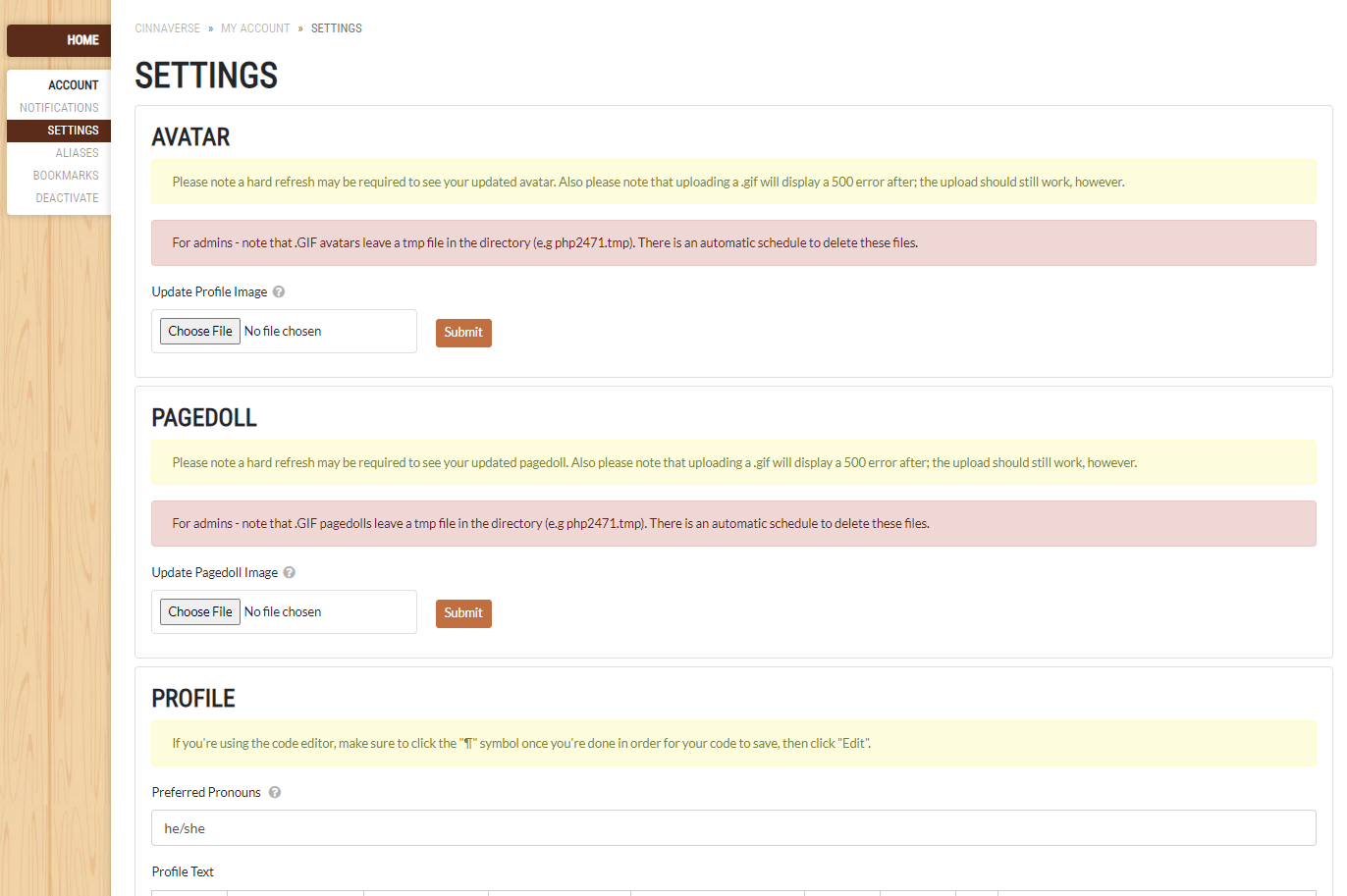
Clicking “Profile” will allow you to see your profile!
Until you have connected your social media account to your profile, your characters section will be completely empty. However, once you link your account, your characters will AUTOMATICALLY show up on your profile! The only exceptions to this would be if they are pending upload, if they are under a previous owner's username or under one of your old usernames. Then they will appear once a mod/helper has gone through and updated them!
Feel free to go through and customize your profile! You can add gifs, images, text, links, etc. Some helpful information to include here might be:
- Pronouns
- Preferred name/nickname
- Carrd/Toyhouse/Twitter/Instagram/Site links
You’re free to customize your profile however you like, but please keep in mind that flashing images, gore, and NSFW cannot be included on your profile alongside promoting illegal and/or immoral interests/artwork. Your profile is public and everyone can see it, so keep it PG and accessible! If we see anything on your profile that is not allowed, you may be issued a warning or a ban depending on severity. If you continue to post inappropriate things on your profile, you may be banned temporarily or permanently from the site, so please keep this in mind when customizing your profile.
SITE INTERFACE
A good amount of what's labelled is self-explanatory.
HOME
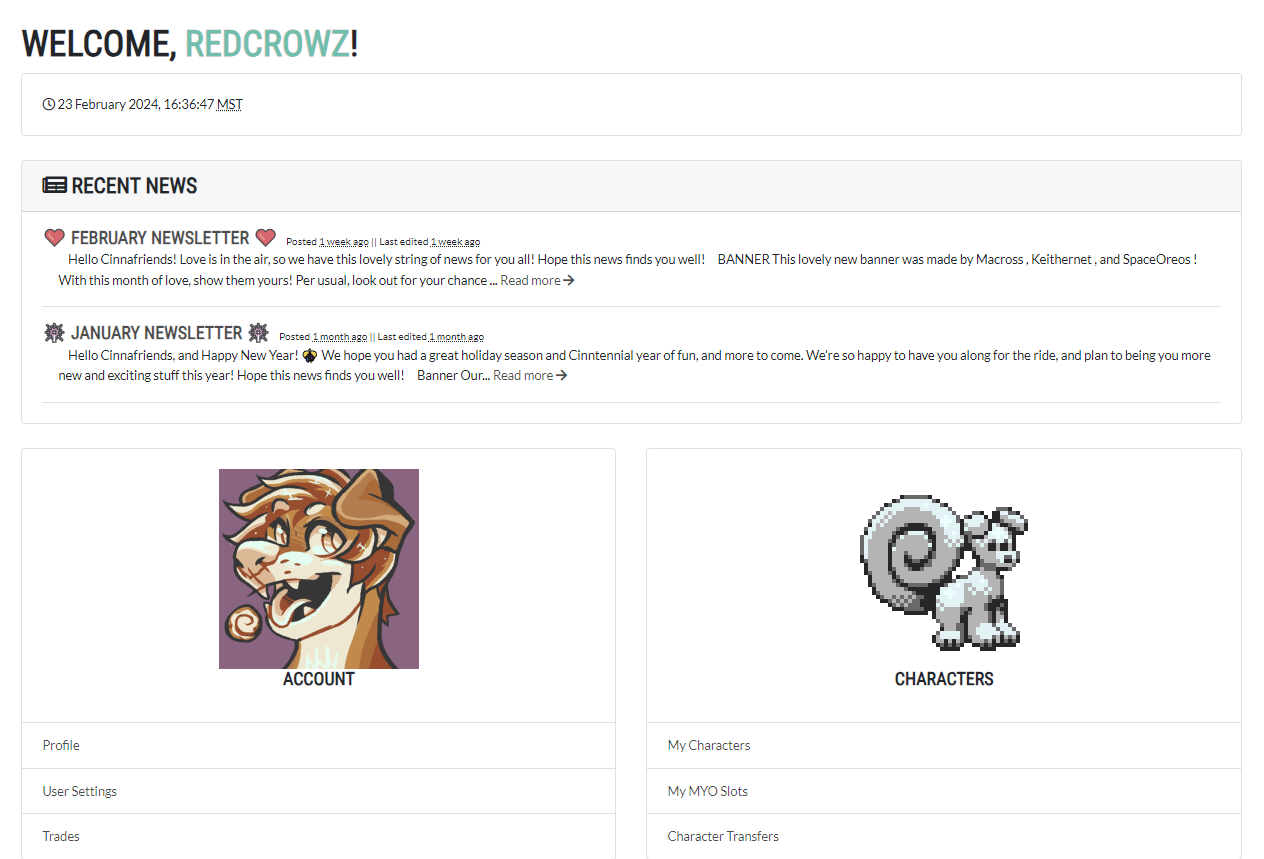
- Account
- Profile
- User Settings
- Trades - lists your trades with other users on the site
- Characters
- My Characters
- My MYO Slots
- Character Transfers - lists characters either being transferred to you or to someone else
- Inventory
- My Inventory
- Item Logs - how and when you got items
- Awards
- My Awards
- Award Logs - how and when you got awards
NAVIGATION BAR

- News
- News - news from the admins and moderators
- Sales
- Sales - cinnas from the Admins and Guest Artists that are on sale or have been sold
- Home
- About
- Terms of Service
- Site Guide
- FAQ
- Staff
- Event Calendar
- NPCs
- Bug Reports
- Browse
- Site Search
- Prompts
- Forums
- Users
- Character Masterlist
- MYO Slot Masterlist
- World
- Prompt Submissions - prompts you have submitted
- Claims - claims you have submitted
- My Reports - reports you have submitted
- Design Approvals - design approvals you have submitted
- Character Transfers - lists characters either being transferred to you or to someone else
- Trades - lists your trades with other users on the site
- Browse
- Users
- Character Masterlist
- MYO Slot Masterlist
- Trade Listings - lists trade listings from users on the site
- Raffles - raffles hosted by an Admin or Guest Artist
- Bug Reports - lists bug reports that have been sent by all site users
- World
- Encyclopedia - shows species, items, traits, etc.
- Species - All species with descriptions
- Visual Trait Index - visual index of all Cinna traits
- Trait List - all traits with descriptions
- Items - All items with descriptions
- Awards - All awards with descriptions
- Anatomy Guides
- Anatomy Help
- Cynnthology (Lore) - Cinnaverse Lore
- Shops
- Unsold Adopts
- Trade Listings
- Cash Shop - buy items with money
- Points Shop - buy items with DeviantArt Points
- Donation Shop - where items go when anyone goes under "Donate Item" under an item and donate it
- Raffles
- Rewards
- Redeem Code
- Gallery
- Leads you to the gallery
![]()
- Submit
- Submit Prompt
- Submit Claim / Site Help
- Submit Report
- Activity
- Design Approvals
- Character Transfers
- Trades
- My Prompts
- Prompt Drafts
- My Claims
- Claim Drafts
- My Reports
- Your Username
- Profile
- Notifications
- Inbox
- Bookmarks
- Settings
- My Characters
- My MYO Slots
- Inventory
- Awards
- Wishlists
- Logout
MYOs, Redesigns, and Masterlist Updates
GETTING A MYO VIA MONTHLY PROMPT
At least one MYO prompt must be completed to earn a free common Cinna MYO slot. Once complete, you can choose either a Cinnadog, Cat, Munchkin, or Teacup slot. If you choose to complete another prompt, you’ll receive a rare trait to use with this MYO.
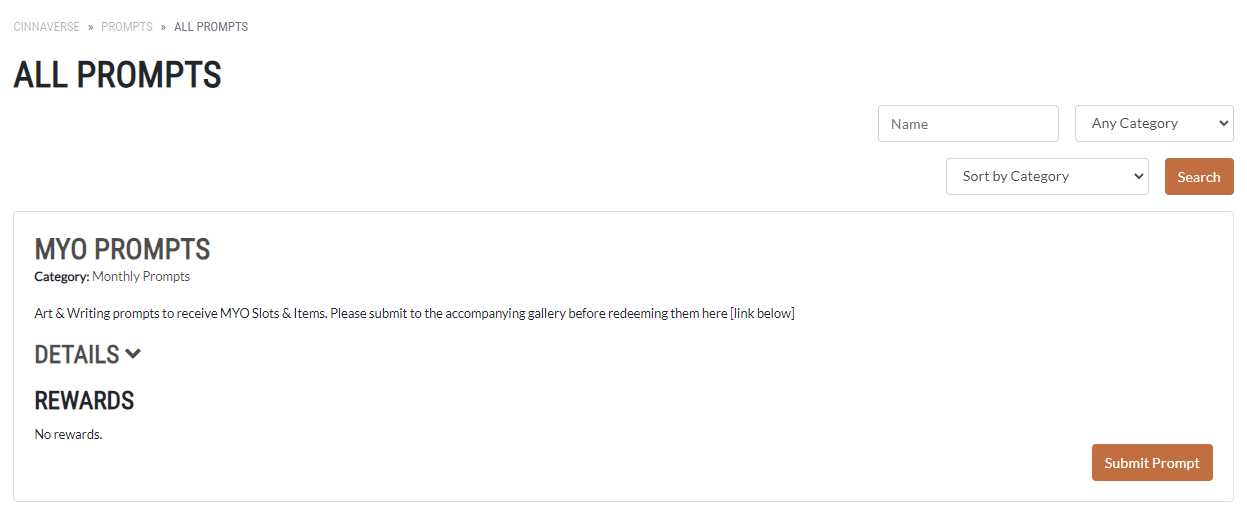
You can find the prompts and extensive information on the prompts page after clicking "Show Details..."
To submit to the prompt, you must do so through the submit prompt feature.
Once your prompts have been approved, you will be given a Common MYO (with a Rare Trait, if applicable). You must skip the next month before you can do these prompts again.
BUYING A MYO + CLAIMING SLOTS AND ITEMS
To buy a MYO and items with cash/money, you go to the Cinnaverse Shop.
To buy a MYO and items with DeviantArt Points, you go to the DeviantArt shop.
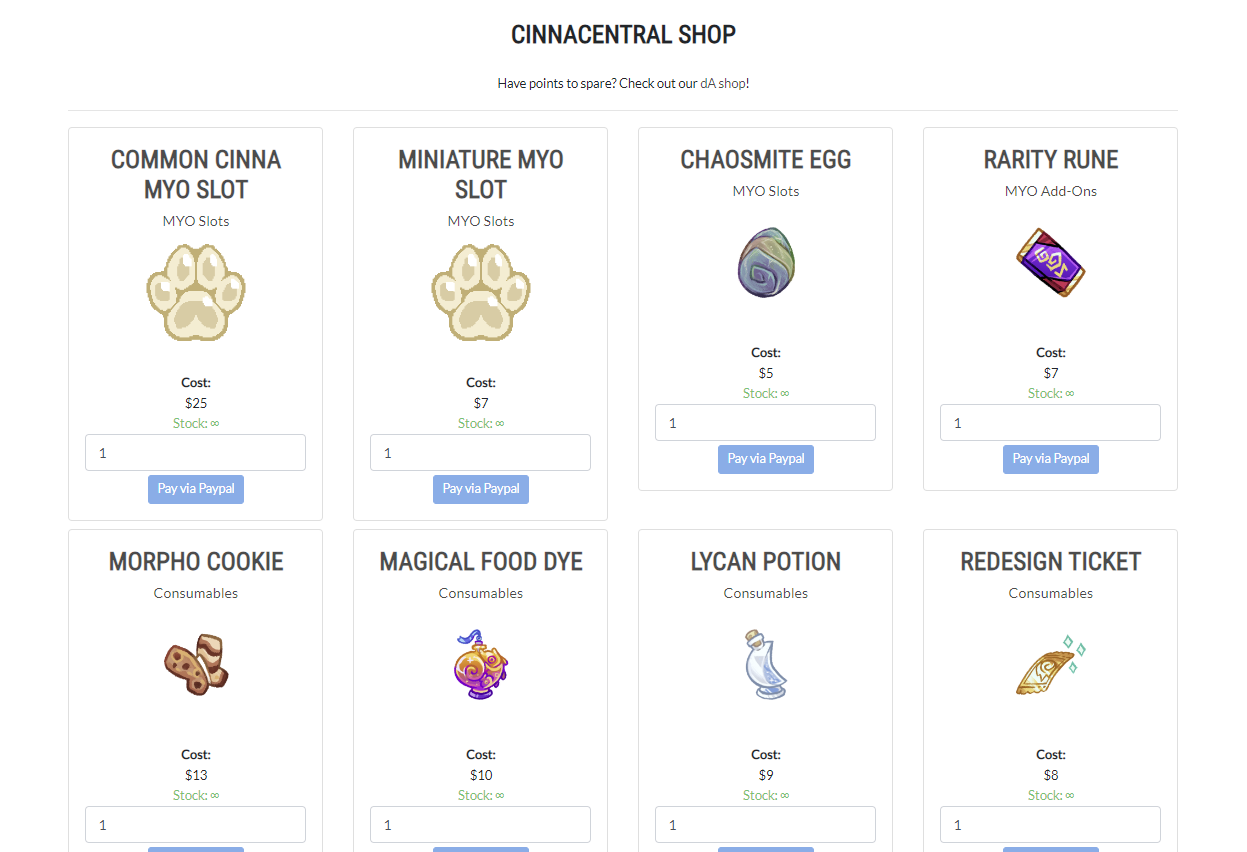
After ordering your items on the DeviantArt website, you claim them with an on-site claim by following the instructions and submitting them for approval.
Submissions to claim your items are kept private and can only be seen by the moderators.
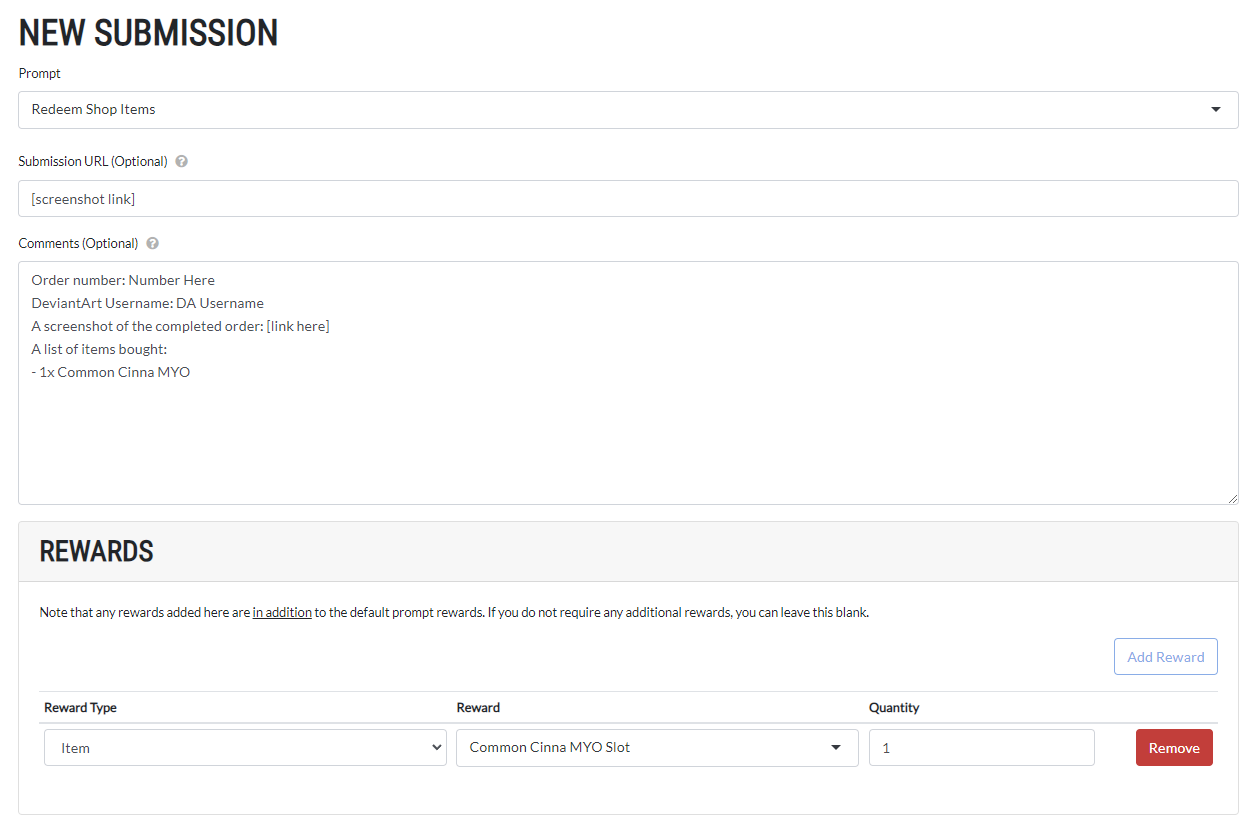
Once your submission has been looked over and approved, your items will be sent into your inventory.
CREATING + SUBMITTING A MYO
If your slot is an item (within your inventory) instead of on the masterlist, head to your inventory to make it a slot you can upload your design to. You can do this by going to your profile, then clicking "inventory" on the left side of the page. Then, you click the item and click on "Use Slot."
Once your slot is on the masterlist, go to your MYO slots profile. You can view this by going to your profile and click on MYO slots.
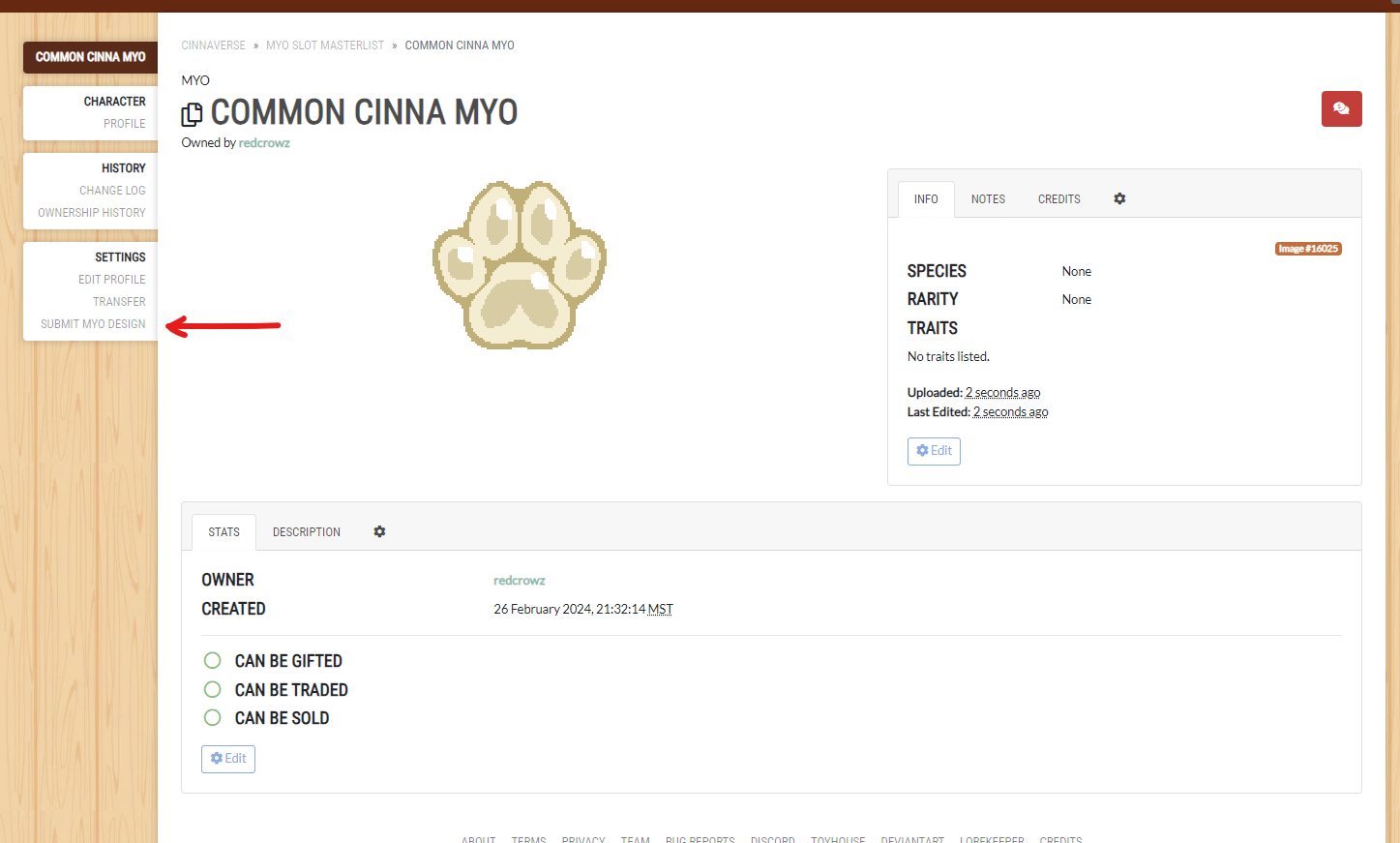
After you've done that, you'll be brought to a page that allows you to create a design request, click through it and fill out the sections as you need to. Make sure to click save as you go, even the optional tabs!
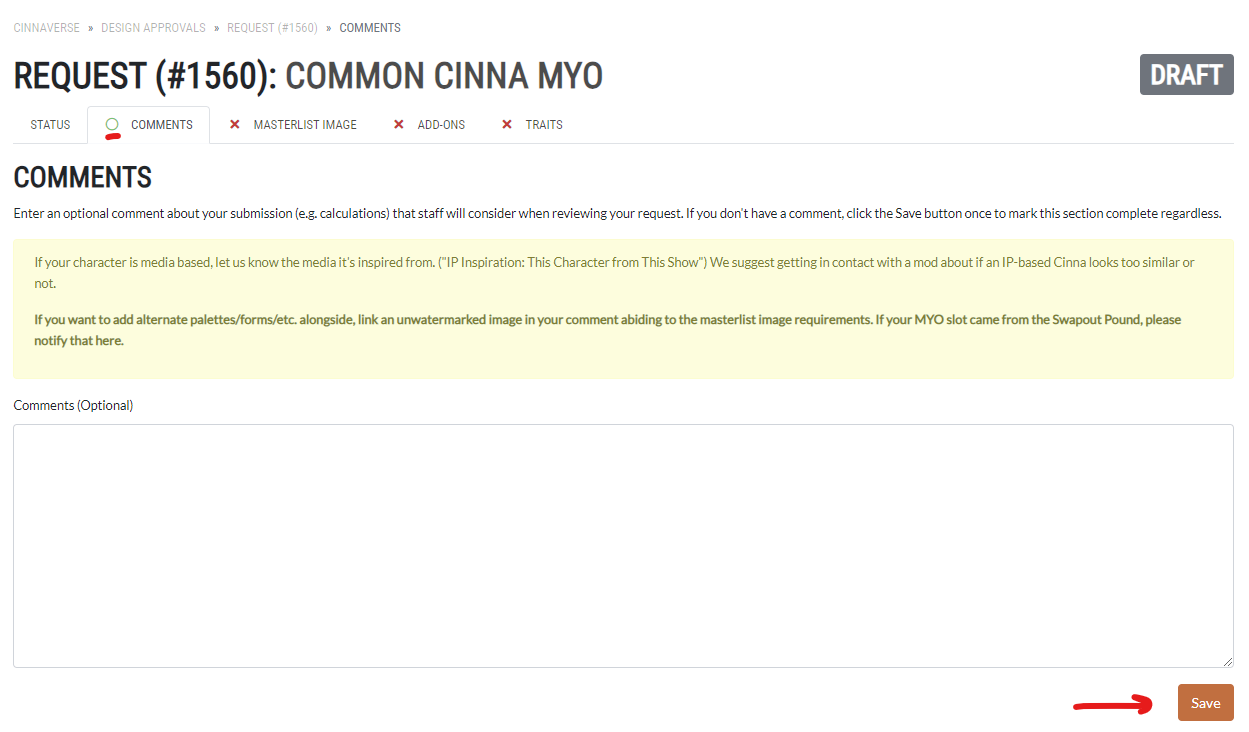
MYO add-ons and possible consumables can be added under the "add-ons" tab.
PLEASE KEEP IN MIND WHEN SUBMITTING YOUR FINALIZED MYO:
Every Cinna needs:
- A flavor trait (you put in the flavor name in the "Extra Info" box)
- An ear trait
- A tail trait (All tails part of a tail fusion are listed as separate traits)
Once you're done, submit your request! If there are any issues, there will be a staff comment alongside your rejection/cancellation.
REDESIGN REQUESTS + MASTERLIST UPDATING + ADDING AN IMAGE
To either:
- Upload your redesigned Cinna to the masterlist (either with or without a Redesign Ticket, do ask a mod about that)
- Upload a new form of your Cinna when you have the MYO slot for it (just the MYO slot, you don't need the same amount of rarity runes again)
- Upload a wereform/alternate palette/the like of your Cinna
- Upload updated art of your Cinna
click on "Update Design" under Settings.
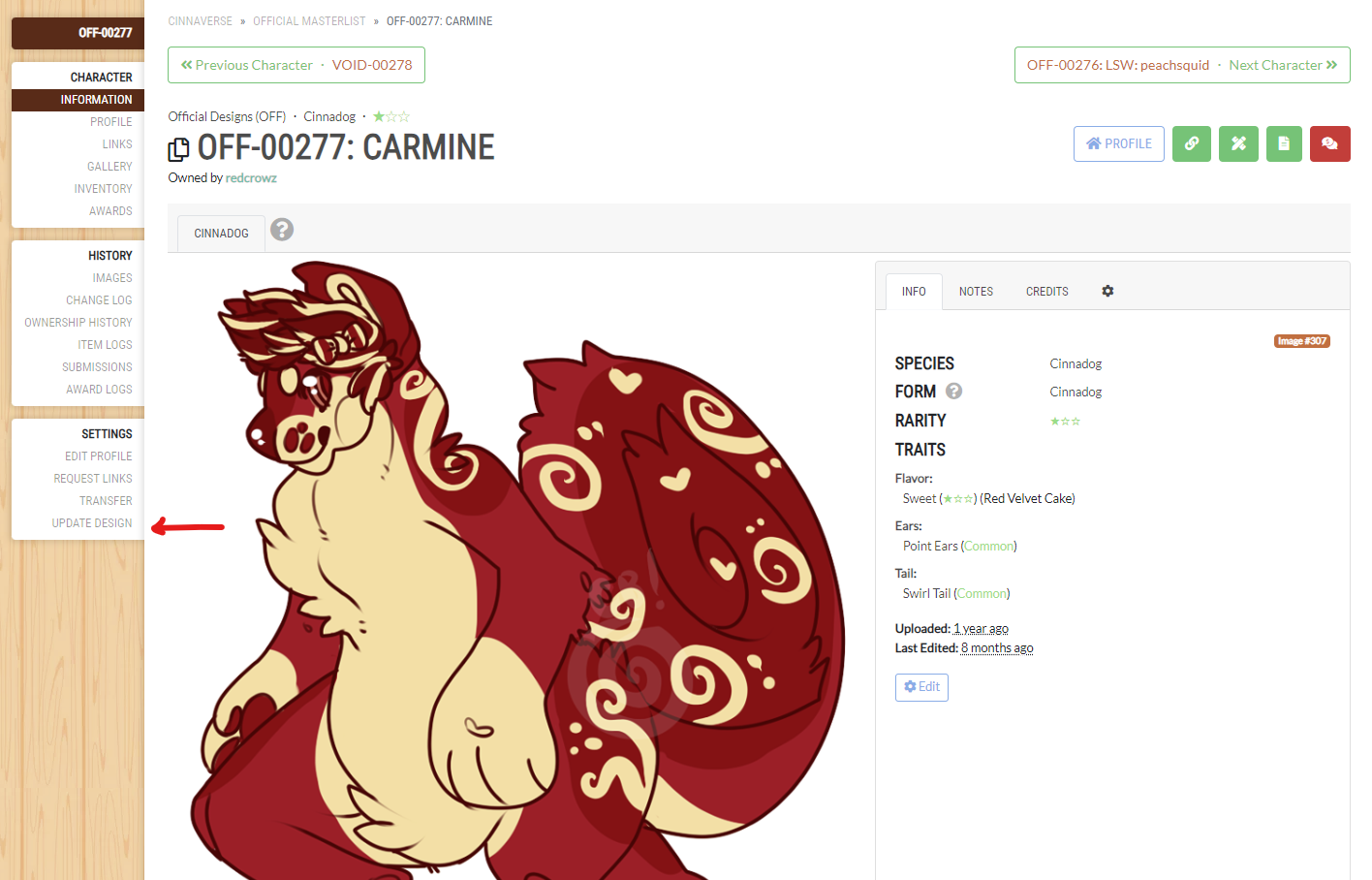
After you click on "Update Design," it should bring you to a page that allows you to submit a design update request. After creating your design update request, fill out the sections and click "submit request"! Make sure to save as you go!
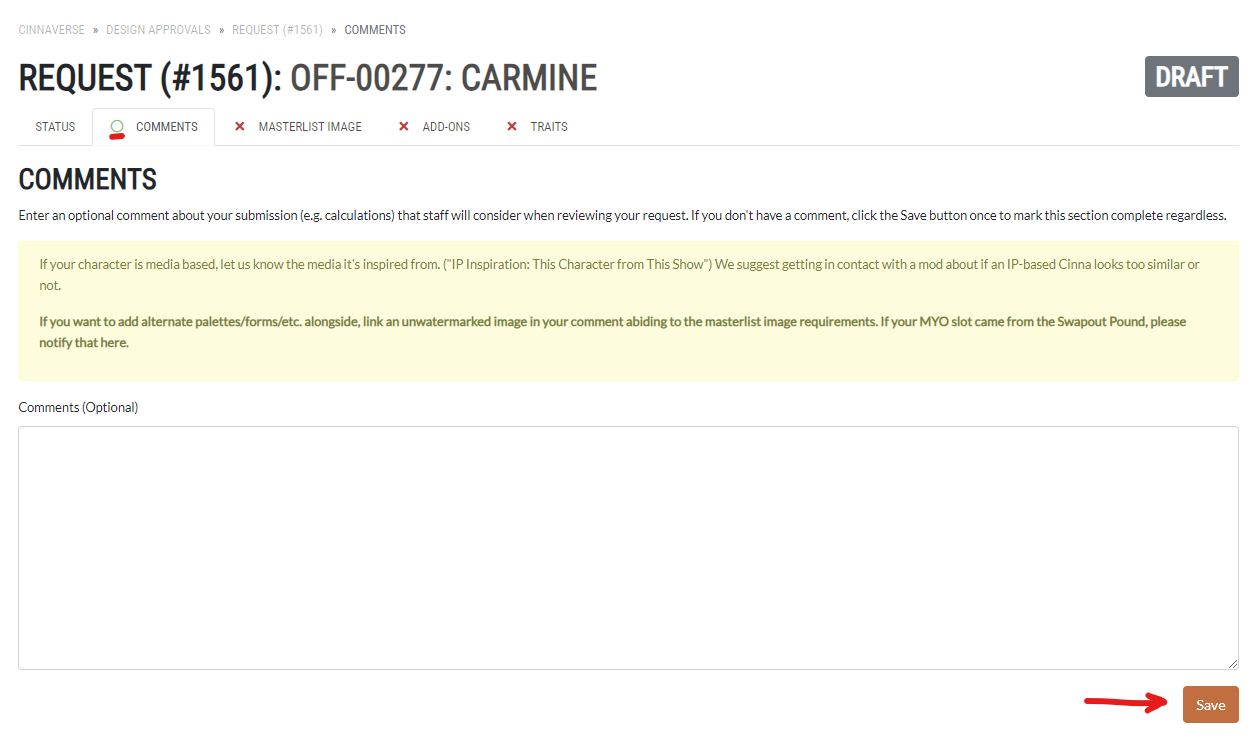
Please specify whether you are redesigning or adding a new form in the comments tab of your design update request. This is to ensure the image is properly labelled.
Editing a Character's Profile
To edit your character's profile, just go to "Edit Profile" underneath Settings on the side.
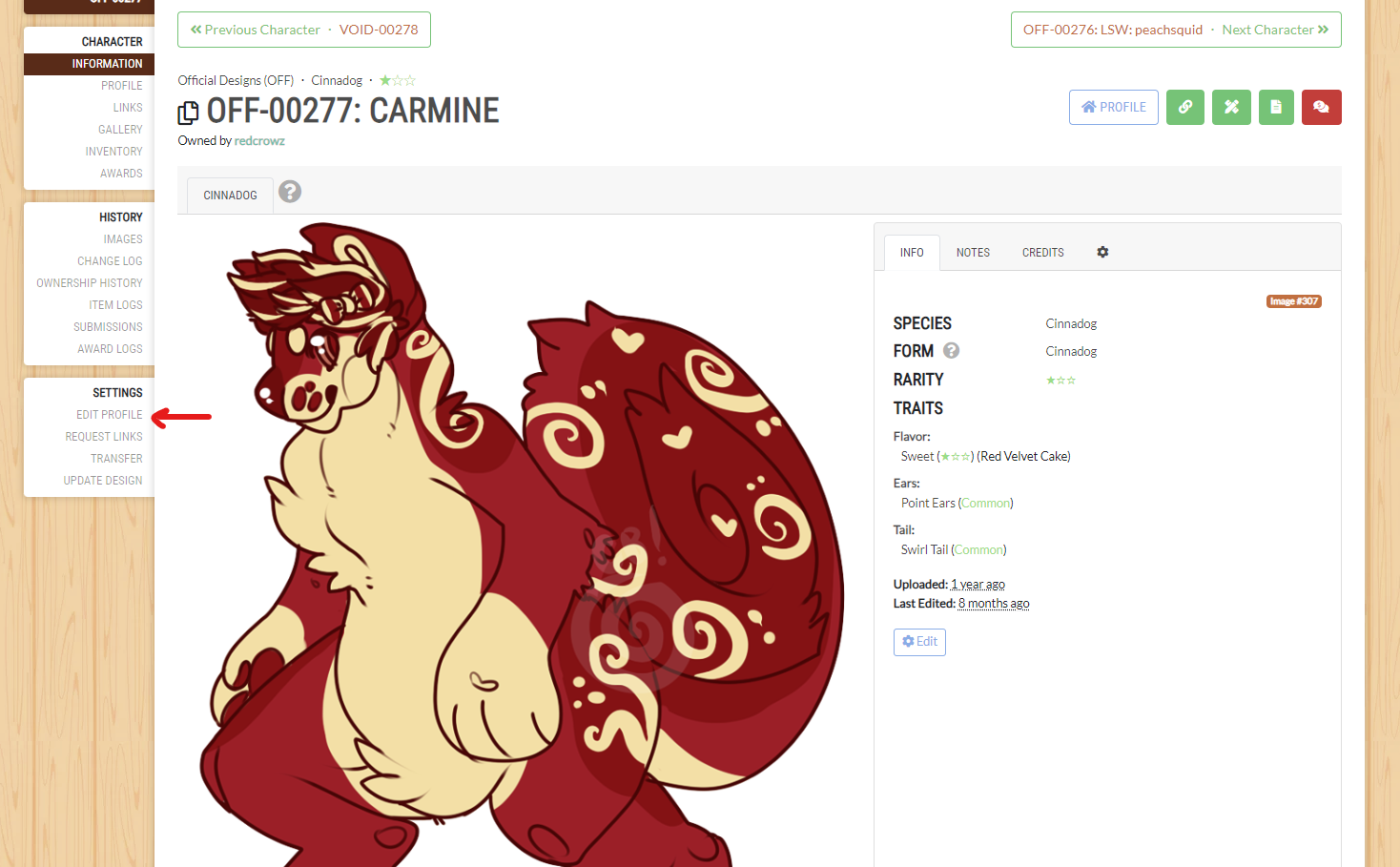
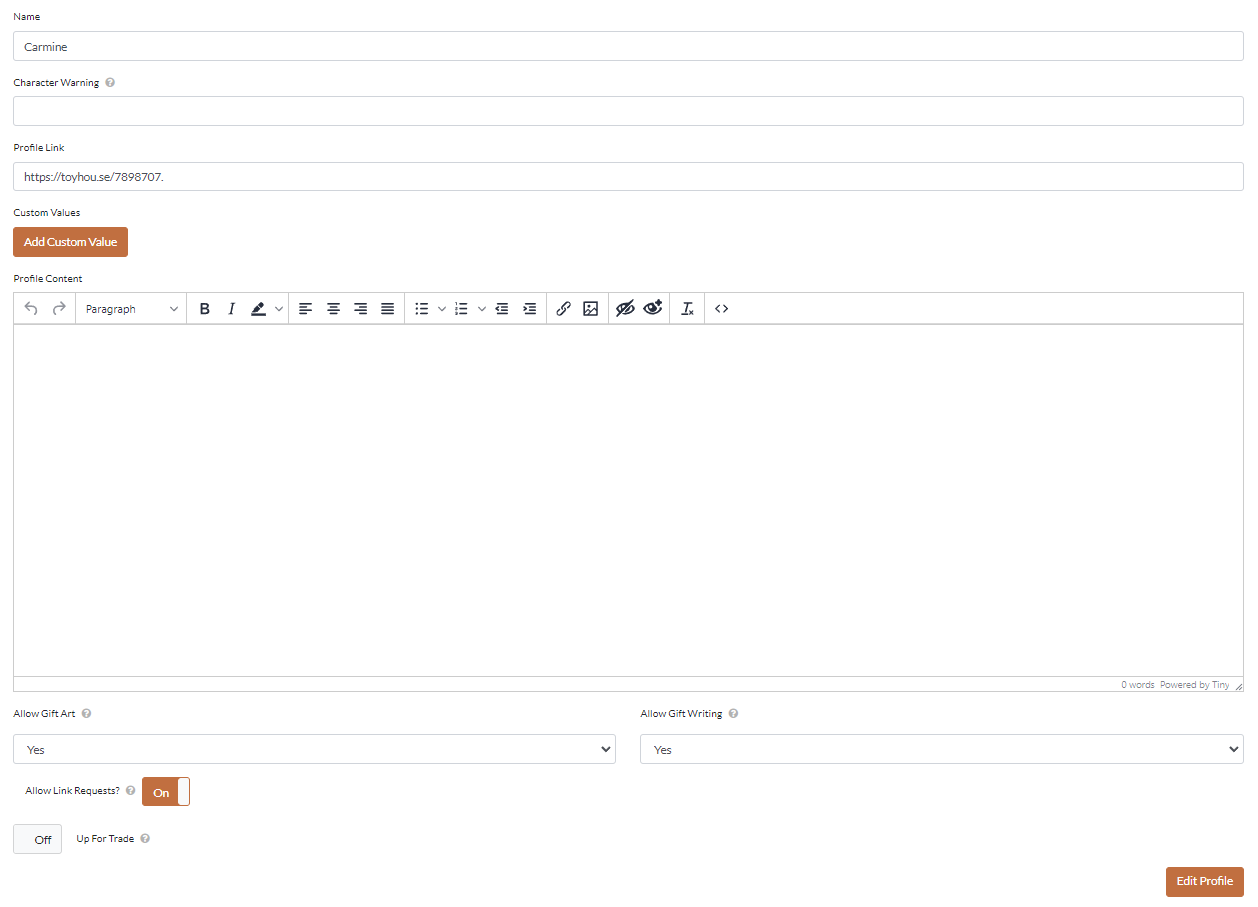
TRADES, TRADE LISTINGS, AND TRANSFERRING
TRADE LISTINGS
There is a trade center where Cinnas and items are being offered and sought after.
To create a trade listing, click on "New Trade Listing" on the Trade Listing page.
Each listing will have comments to communicate in, but communication can be directed off-site upon a user's request.
TRADES
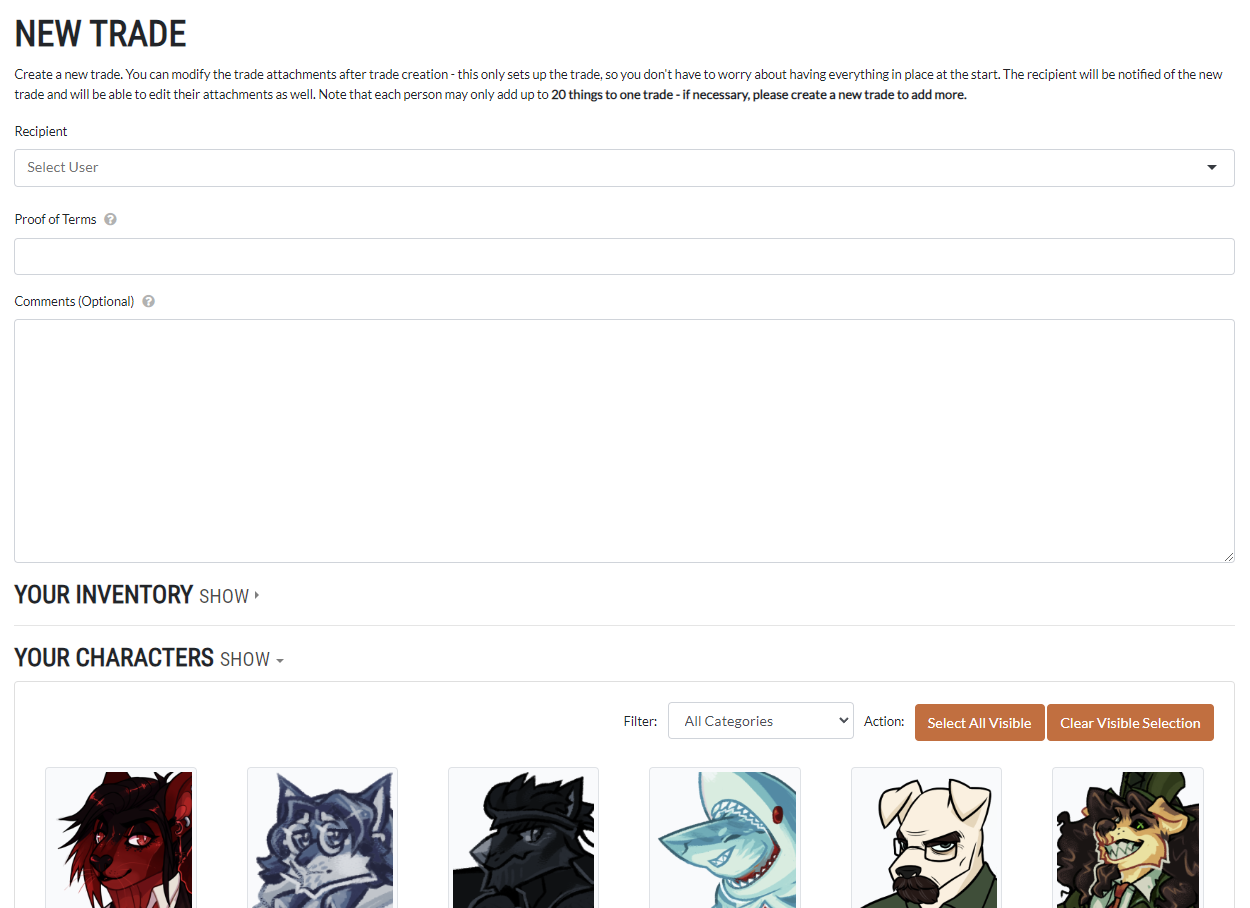
You can swap characters and items through "Trades." Both recipients must confirm twice before the transfer commences.
TRANSFERRING
If you only need to transfer one character to another user, you do so under "Transfer" under Settings.
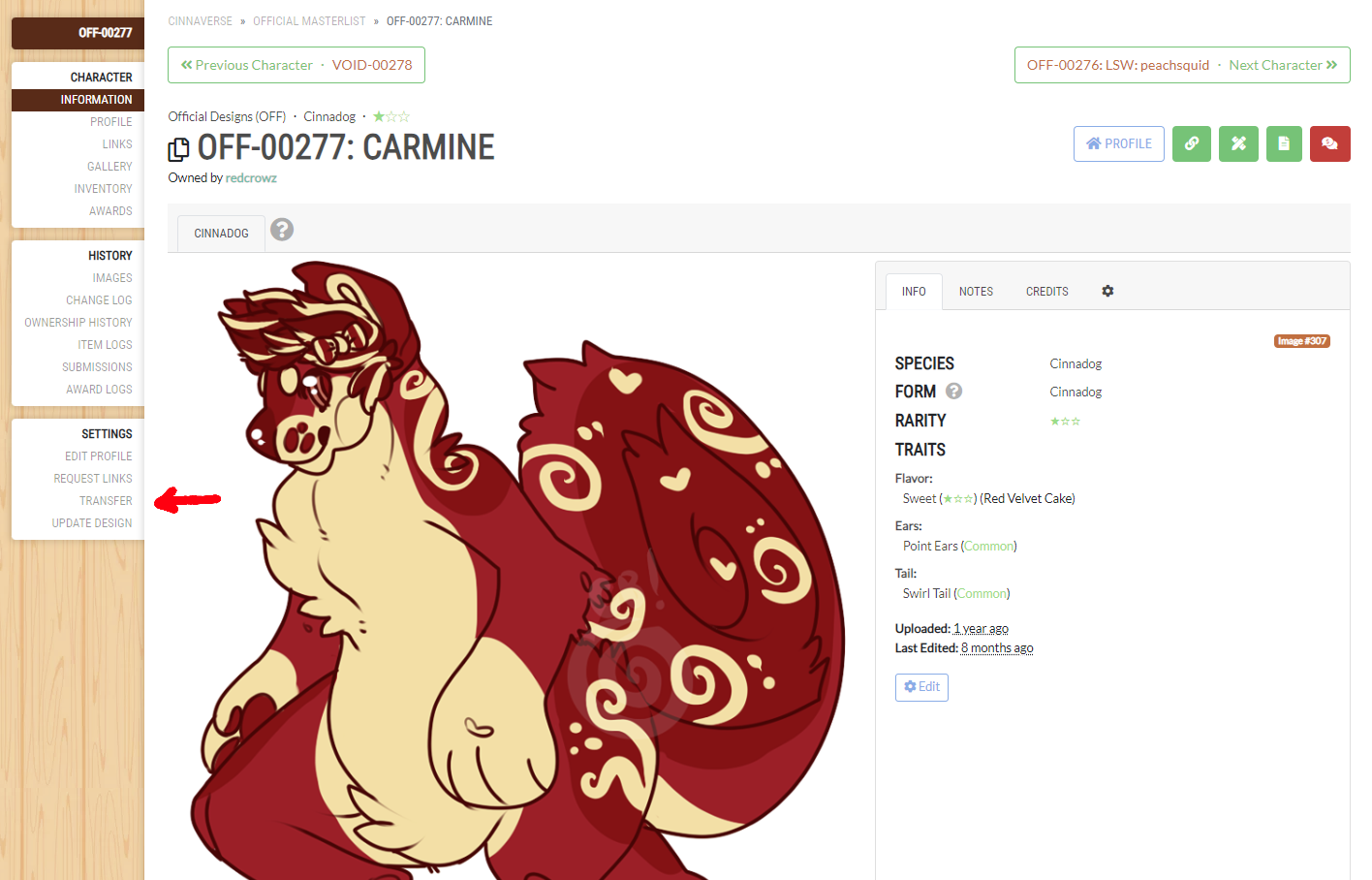
Galleries
After clicking the gallery button on the navigation bar, you'll be taken to this page:
Click a sub-gallery.
Click the "SUBMIT" button to submit, and fill everything out accordingly.

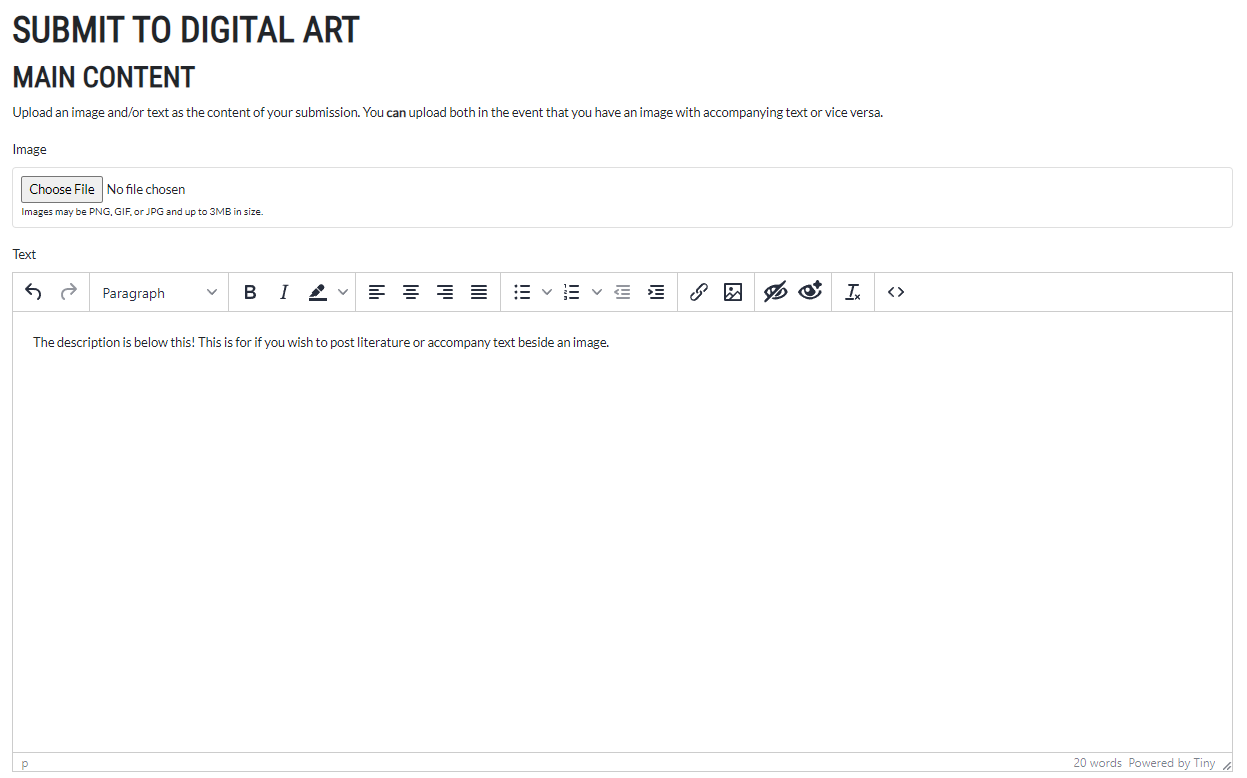
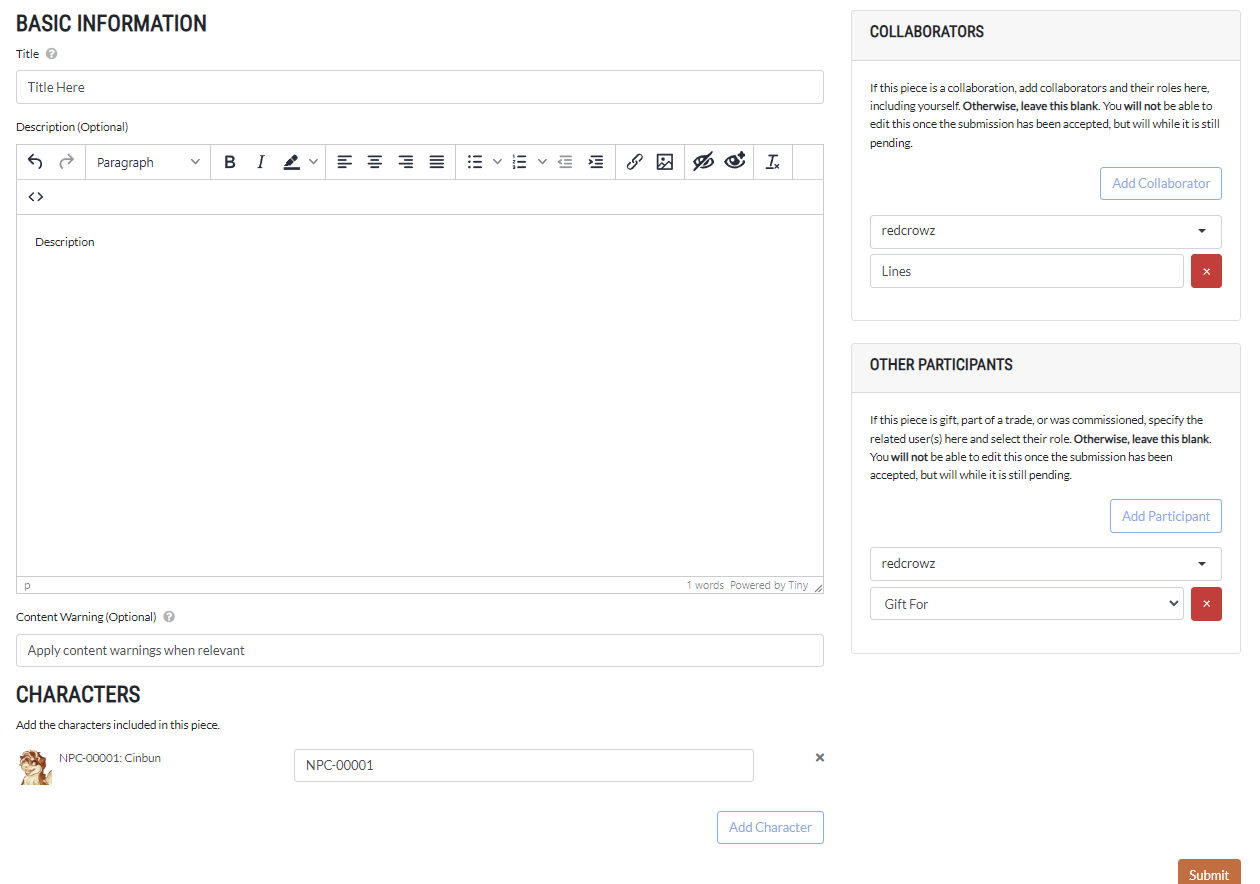
Prompts
Prompt rules and info are linked here.
Click on "show details" next to whichever prompt you're interested in for the full list of rules and details OR click its title to be sent to its own page. You can either click "submit prompt" next to the prompt you're submitting to, OR click "submit" up at the navigation bar.
Reporting Bugs and Issues
If you happen to find a bug or issue on the website, it can be reported via the "Submit" drop down and clicking "Submit Report" or "Bug Reports" in the footer.
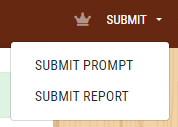
You will then be taken to a page that allows you to submit a report. Please make sure to click the toggle box labeled "Is this report a bug report?" so it says "on" for bug reports, and then follow the instructions that now appear at the top of the page. (If you're submitting another kind of report, leave the toggle box in the "off" position)
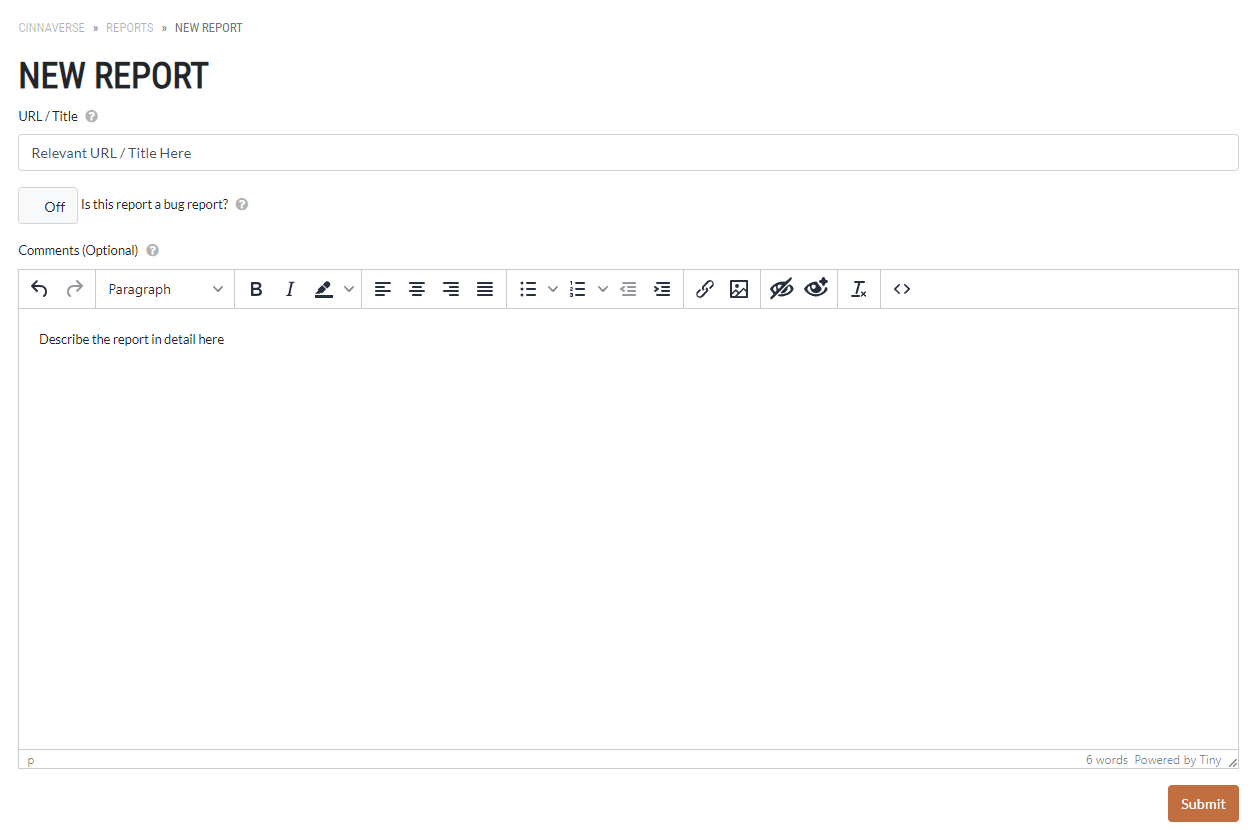
Provide further details in the "Comments" box provided and when finished press submit. Please make sure to check back and respond to any questions our site managers or moderators may ask.